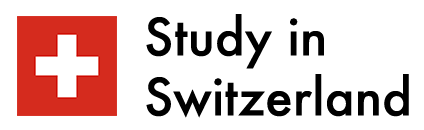As a college student, effective note-taking ensures that you retain content, enhance your subject understanding, and have valuable study aids for your exams and assignments. According to the Jamf Report, 83% of students who use a Mac for education purposes prefer to continue using a Mac when entering the workforce. This explains why college students are increasingly turning to their MacBooks as a primary tool for note-taking because they offer versatility and convenience.
However, simply opening a blank document and typing away won’t guarantee you effective note-taking. In this article, we’ll explore some top strategies to help you maximize the potential of your MacBook for taking notes in college.
Choose the Right Note-Taking App
Note-taking apps on a MacBook give you a digital platform to organize and search your notes, thus enhancing accessibility and reducing clutter. They streamline your note-taking process, making it more efficient and adaptable to your preferences and needs. When choosing the right note-taking app for your MacBook, consider factors like ease of use, cross-platform compatibility, organization features, and syncing options.
While there are several options available, some stand out for their features tailored to college students. Notable choices include Microsoft OneNote, Evernote, and Apple’s own Notes app. Experiment with different note-taking apps to find the one that best suits your needs and preferences. Each has its own set of features and user interface, so choose the one that aligns with your personal note-taking style.
Utilize Keyboard Shortcuts
Efficiency is key when taking notes in college, and learning keyboard shortcuts can significantly boost your productivity. They help you navigate with ease and improve your time management. macOS offers a plethora of keyboard shortcuts that can help you navigate through your notes, format text, and access various functions without lifting your hands off your keyboard.
Some of the essential macOS keyboard shortcuts for note-taking include Cmd + C (Copy), Cmd + V (Paste), Cmd + B (Bold), Cmd + I (Italic), Cmd + U (Underline), Cmd + Z (Undo), Cmd + Shift + Z (Redo), Cmd + T (Create a new tab), and Cmd + 1, Cmd + 2, etc. (Switch tabs). Familiarizing yourself with these shortcuts to save you valuable time during lectures and study sessions.
Create a Structured Note-Taking System
To make the most of your digital note-taking experience, establish a structured system that helps you stay organized and easily locate specific information when you need it. Create folders for each subject or course to keep your notes organized. Within these folders, employ a consistent format for notes, using headers, bullet points, and subheadings to break down information.
Furthermore, you can leverage some highly-rated digital note-taking structures like the Cornell Note-Taking System, the Outline Method, and the Bullet Journal method. These systems ensure that your notes are accessible, well-organized, and conducive to efficient studying, ultimately enhancing your academic performance.
Maintain your MacBook Properly
Fixing hardware and software glitches on your MacBook is essential for effective note-taking. Hardware issues like a malfunctioning keyboard or a flickering screen can disrupt your workflow and hinder your ability to capture important information during lectures or meetings. Perform regular hardware maintenance like cleaning the keyboard and ensuring proper ventilation to avoid overheating. Moreover, it’s crucial to maintain your MacBook’s performance to avoid interruptions during lectures. If you have long lectures and notice your MacBook’s battery draining fast, you can follow these tips to troubleshoot and optimize battery usage.
Software glitches can come in several ways including freezing apps or slow operating systems. Perhaps you have asked yourself some questions like why is my copy and paste not working on mac or Why is my cursor not responding? These are some of the software glitches that can cause frustration and lead to missed details. Promptly address these glitches to ensure that your MacBook remains a dependable tool, allowing you to focus on gathering and organizing your notes effectively.
Embrace Multimedia Elements
One of the advantages of digital note-taking on a MacBook is the ability to seamlessly integrate multimedia elements into your notes. Instead of relying solely on text, consider incorporating visual aids, diagrams, and audio recordings to enhance your understanding of the subject matter.
Use built-in tools or third-party apps to create diagrams, record lectures, or insert images that clarify complex concepts. Furthermore, you can embed relevant video clips or links into your notes to access additional resources or explanations. By leveraging these multimedia elements, you can create dynamic and engaging notes that cater to various learning styles.
Utilize Cloud Syncing and Backups
Digital note-taking on your MacBook brings the advantage of cloud syncing, backups, and collaborations. Cloud syncing, offered by services like iCloud or Google Drive, ensures that your notes are accessible from any device with internet access, enabling you to switch between your MacBook and other devices seamlessly. It eliminates the risk of losing important notes due to hardware failures or accidents, as everything is securely stored in the cloud.
Backups further safeguard against data loss, automatically saving a copy of your notes in case of accidental deletion or malware attacks. This combination of cloud syncing and backups ensures that your notes are accessible, available, reliable, and safe. Additionally, periodically export your notes as PDFs or other formats and store them locally on your MacBook for added redundancy.
Stay Organized with Tags and Keywords
As your digital note collection grows, finding specific information can become challenging without proper organization. Most note-taking apps provide tagging and keyword search functionality, allowing you to quickly locate notes related to specific topics, classes, or keywords. By consistently tagging and adding keywords to your notes, you’ll have a well-organized digital notebook that’s easy to navigate.
Regularly Review and Revise Your Notes
Taking notes is only the first step; regularly reviewing and revising your notes is equally important. Set aside dedicated study sessions to go over your notes, highlight key points, and make additional annotations if necessary. Try spaced repetition techniques, where you revisit your notes at increasing intervals over time. This technique is particularly effective for long-term retention.
Conclusion
Your MacBook is a powerful tool that can revolutionize your college note-taking experience when used effectively. Just ensure that you have the right note-taking app, and always maintain your Mac. Also embrace shortcut keys to boost productivity, and set yourself up for success in your college journey. Remember that note-taking is a skill that can be honed and refined over time, so don’t be discouraged if it takes a little practice to perfect your approach.